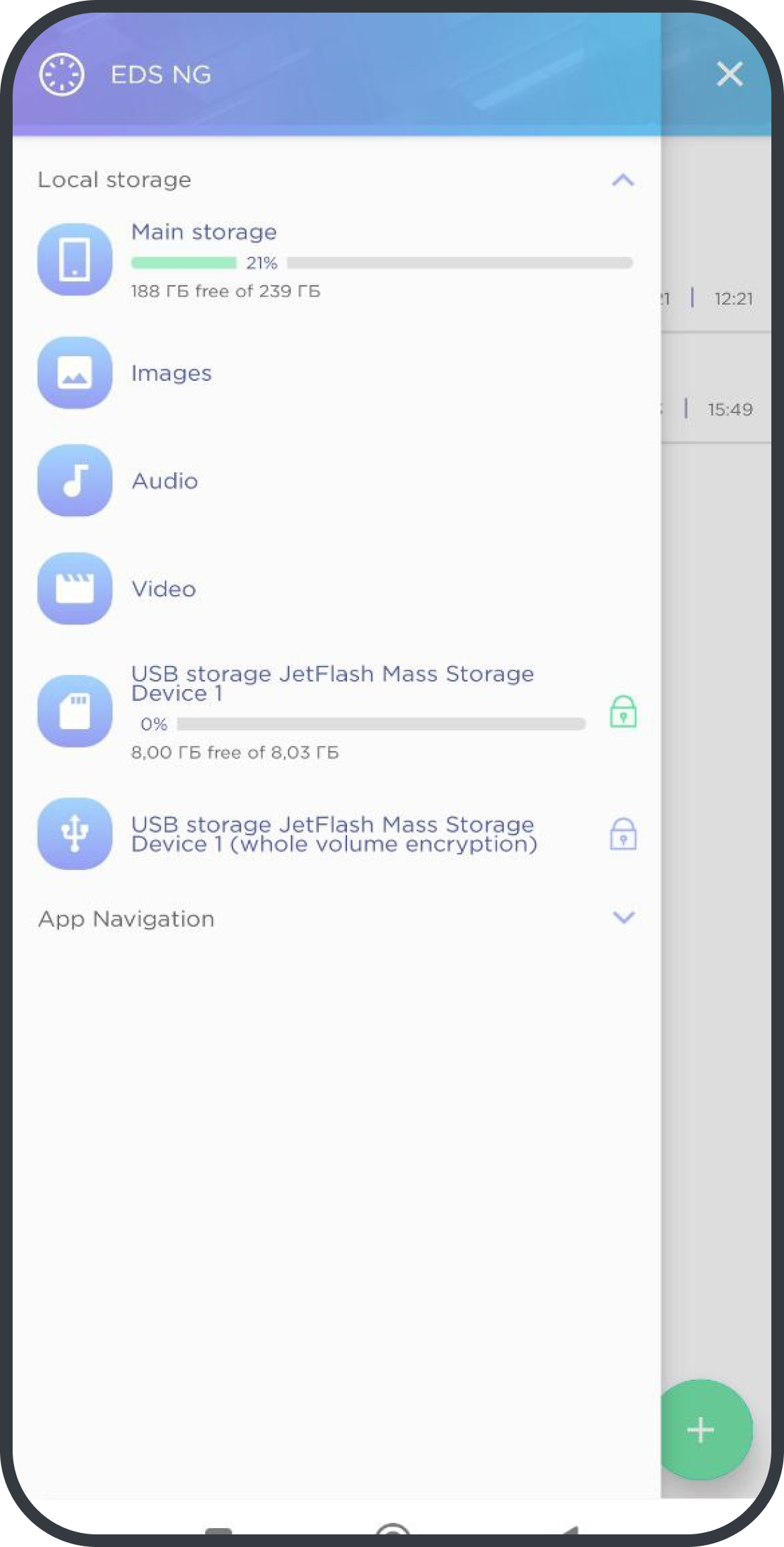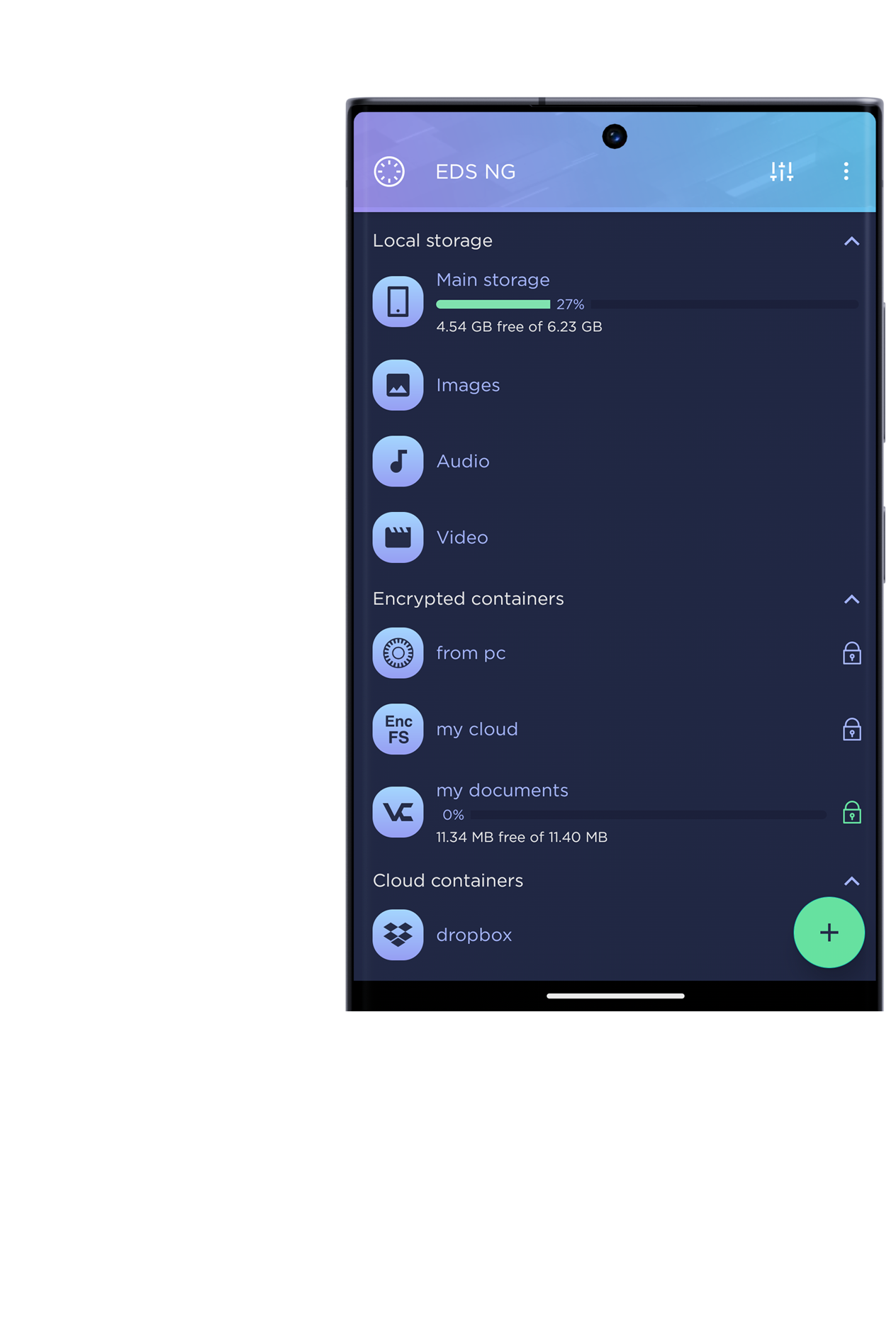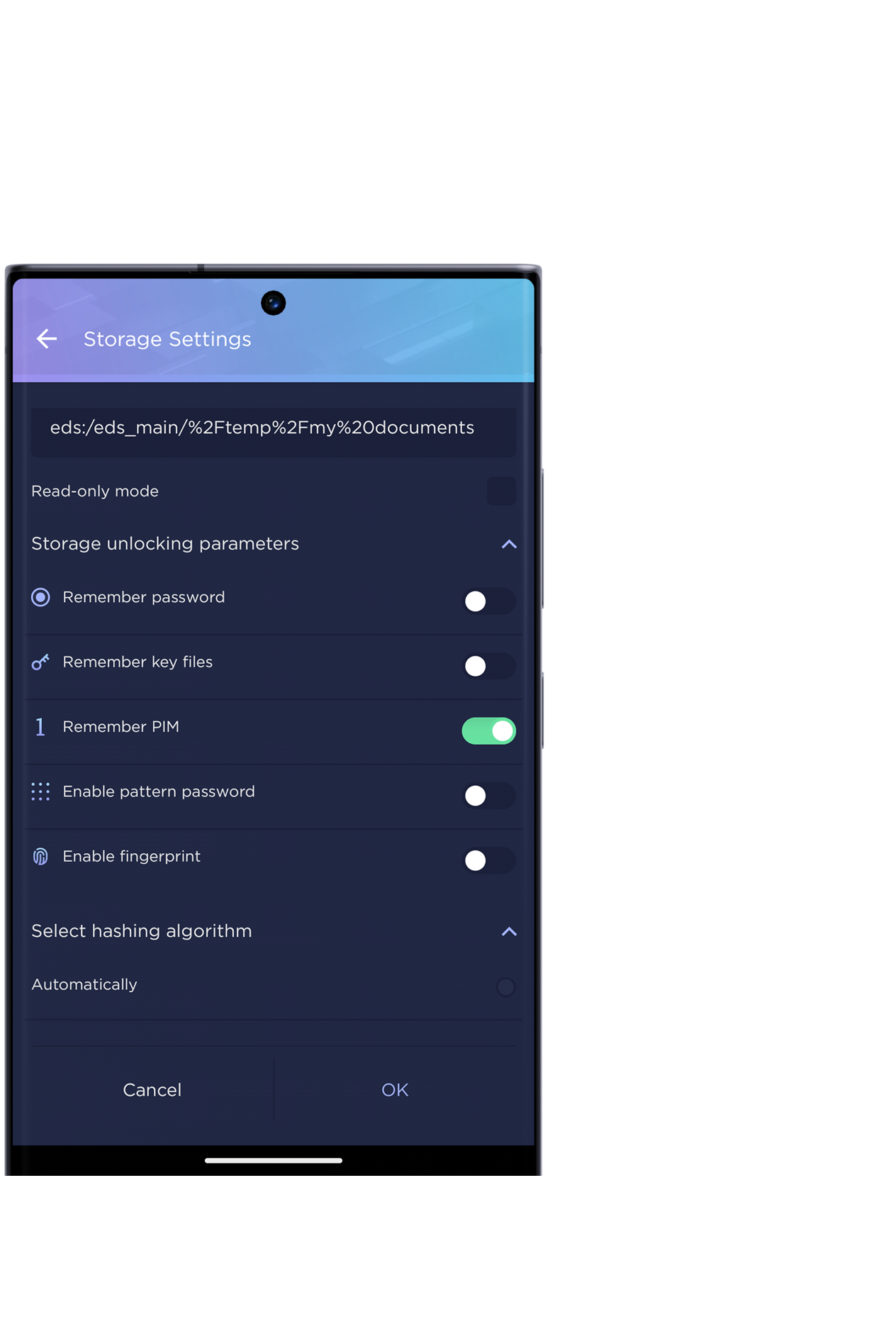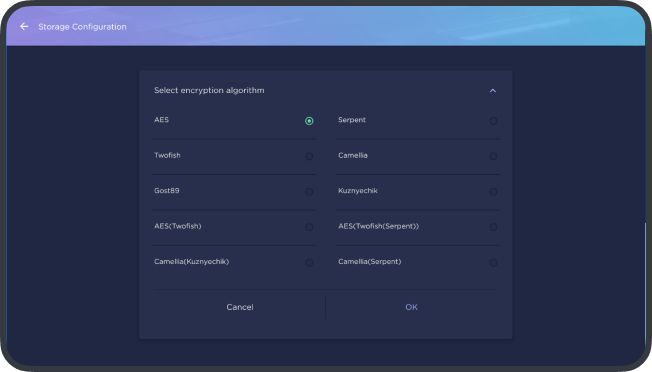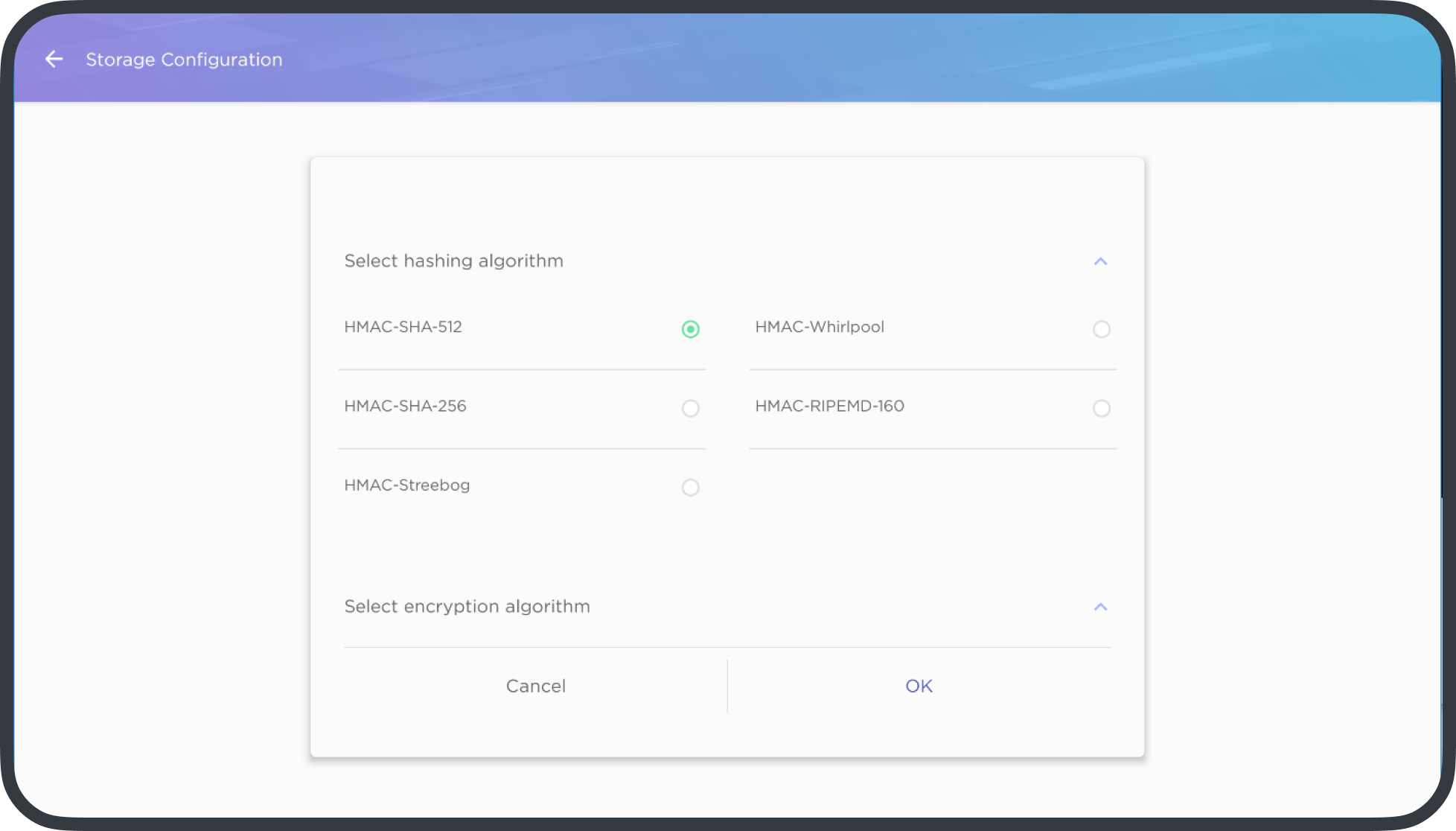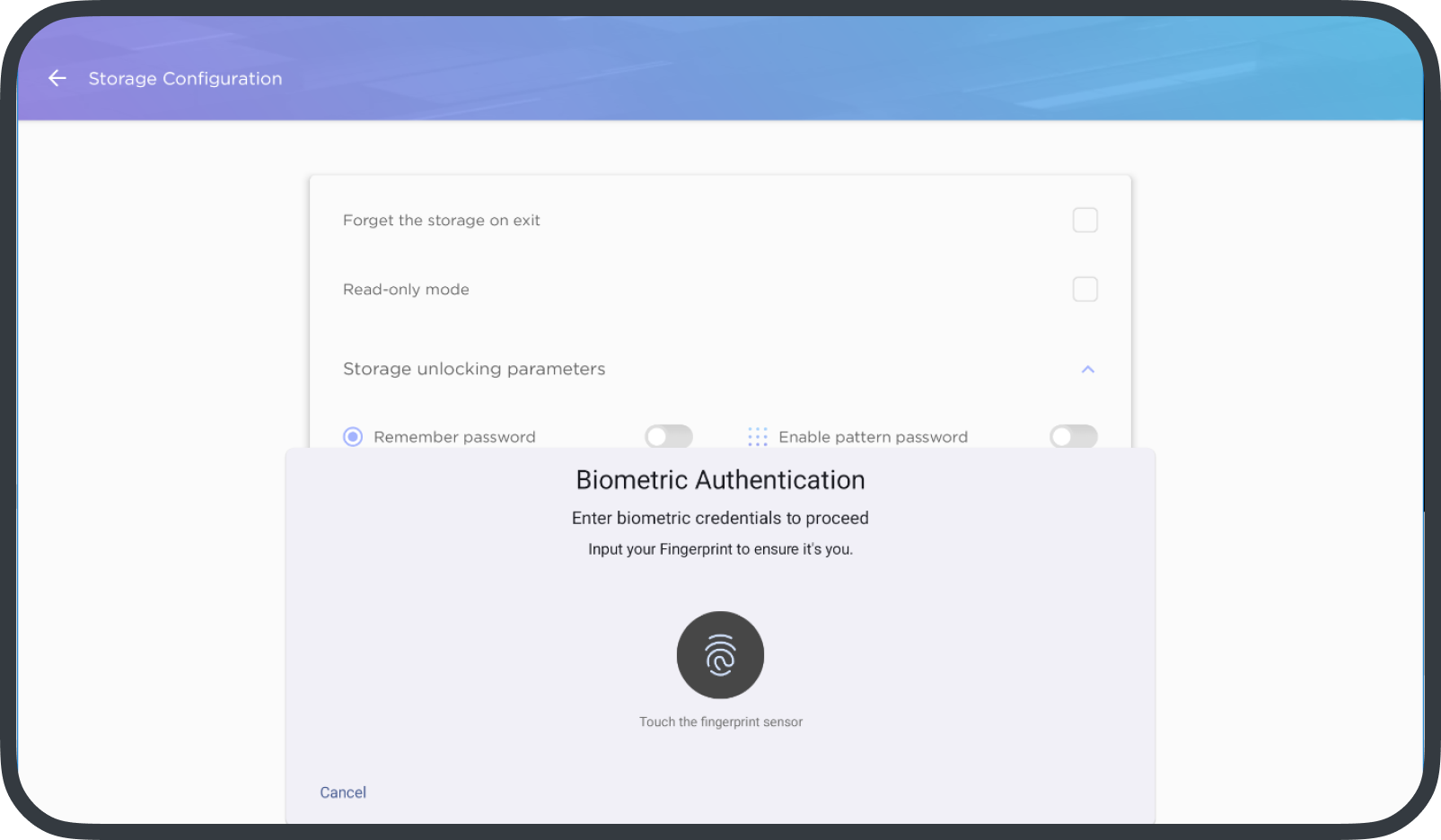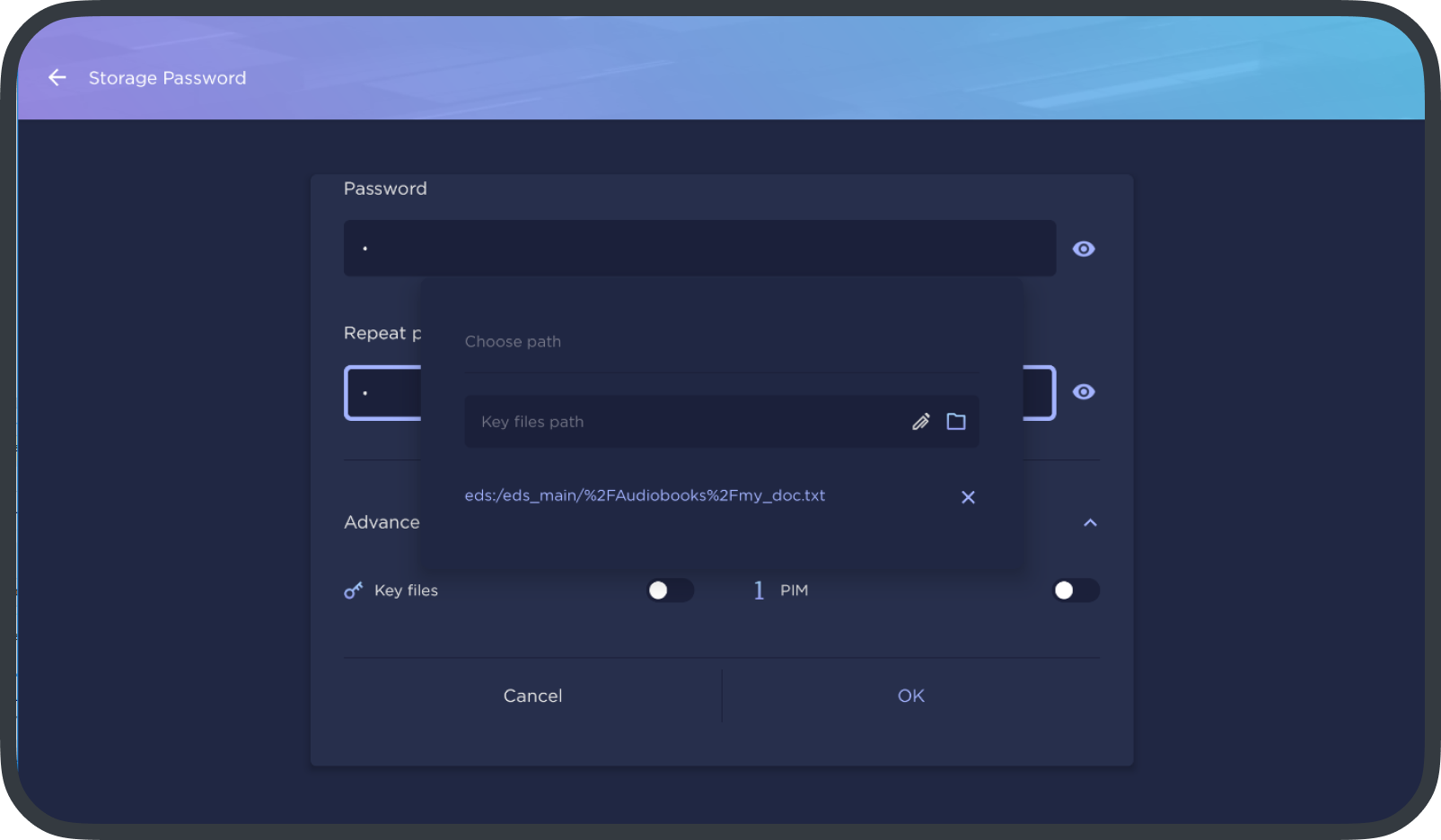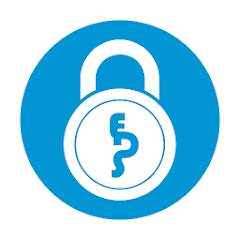Encrypted Data Store is a virtual disk encryption software for Android which allows you to store your files in an encrypted container.
VeraCrypt(R), TrueCrypt(R), LUKS, EncFs, CryFS, gocryptfs, Bitlocker container types are supported. The program can operate in two modes: non-mounted and mounted.
Enhanced Security
Data Access Restriction
- Any type of data on your device.
- Ability to hide data presence even on an unlocked device.
Platform Independence
- Support for various open formats for encrypted data storage.
File Deletion with Overwrite
- Ability to make file recovery more challenging or impossible.
Large File Container Splitting
- Splitting a large file container into different parts.
Absence of Tracking and Analytics
- The program does not include automated logging and sending of logs, analytic tools, and debugging features.
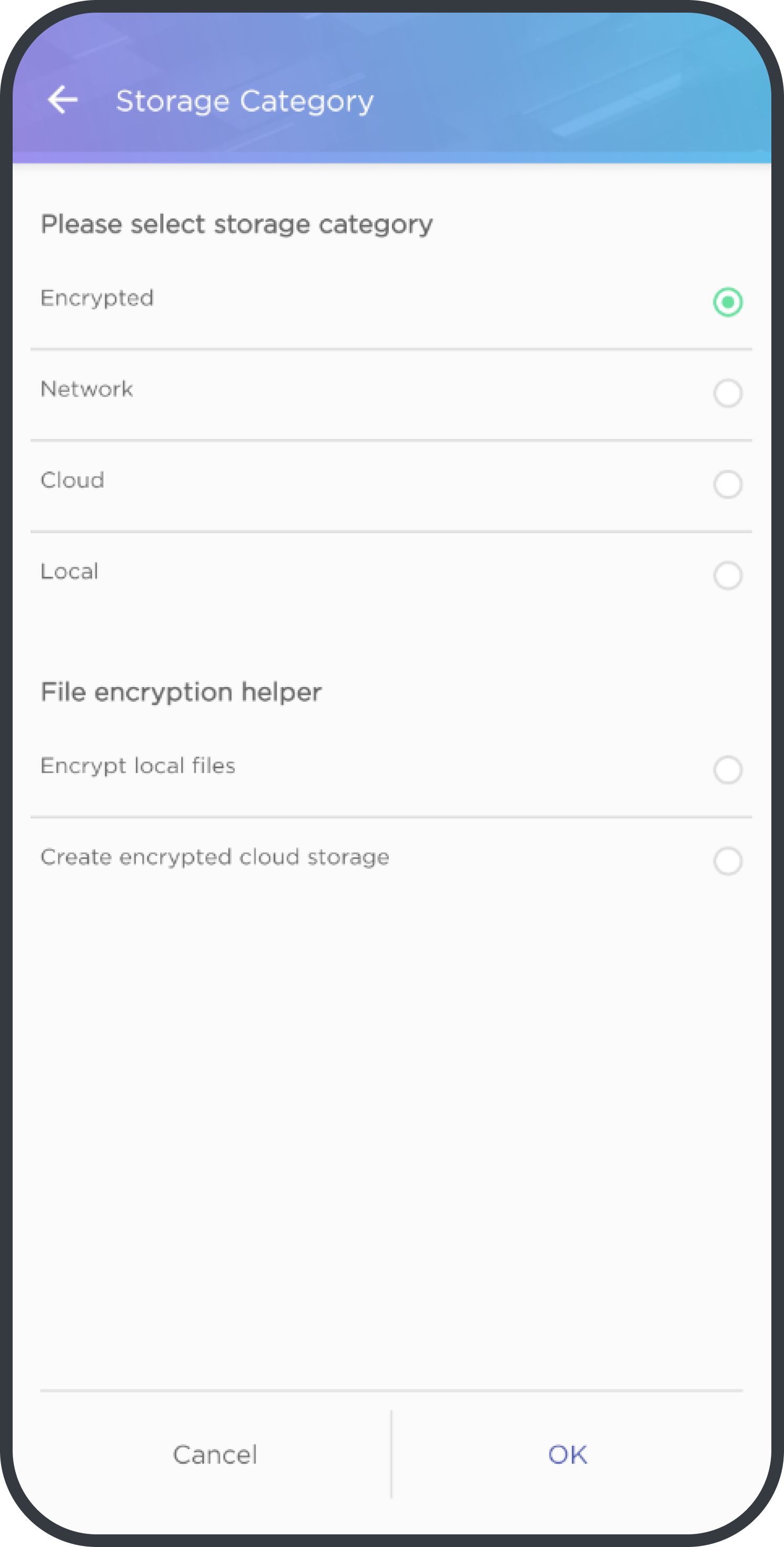
Data Formats
Data Formats
- VeraCrypt / TrueCrypt Format Support
- Support for key files.
- Support for the iteration count modifier when generating a key from a password.
- Support for various encryption algorithms: AES, Serpent, Twofish, Amelia, GOST, Kuznyechik, and more.
- Ability to encrypt using a combination of multiple algorithms simultaneously.
- Support for various hashing algorithms: SHA-512, Whirlpool, SHA-256, Streebog, and more.
- Support for hidden volumes for plausible deniability. In case of pressure, benign data can be shown inside the container, making it impossible to prove the presence of other hidden data.
- Ability to protect a hidden volume when working with an outer volume.
LUKS1, LUKS2 Format Support
- Support for key files.
- Support for various encryption algorithms.
- Support for various hashing algorithms.
Bitlocker Format Support
- Bitlocker containers supported (existing containers only)
Per-file encryption formats
- EncFS
- GocryptFS
- CryFS
Support for Different File Systems in VeraCrypt, TrueCrypt, LUKS, Bitlocker Containers
- exFAT, FAT, NTFS
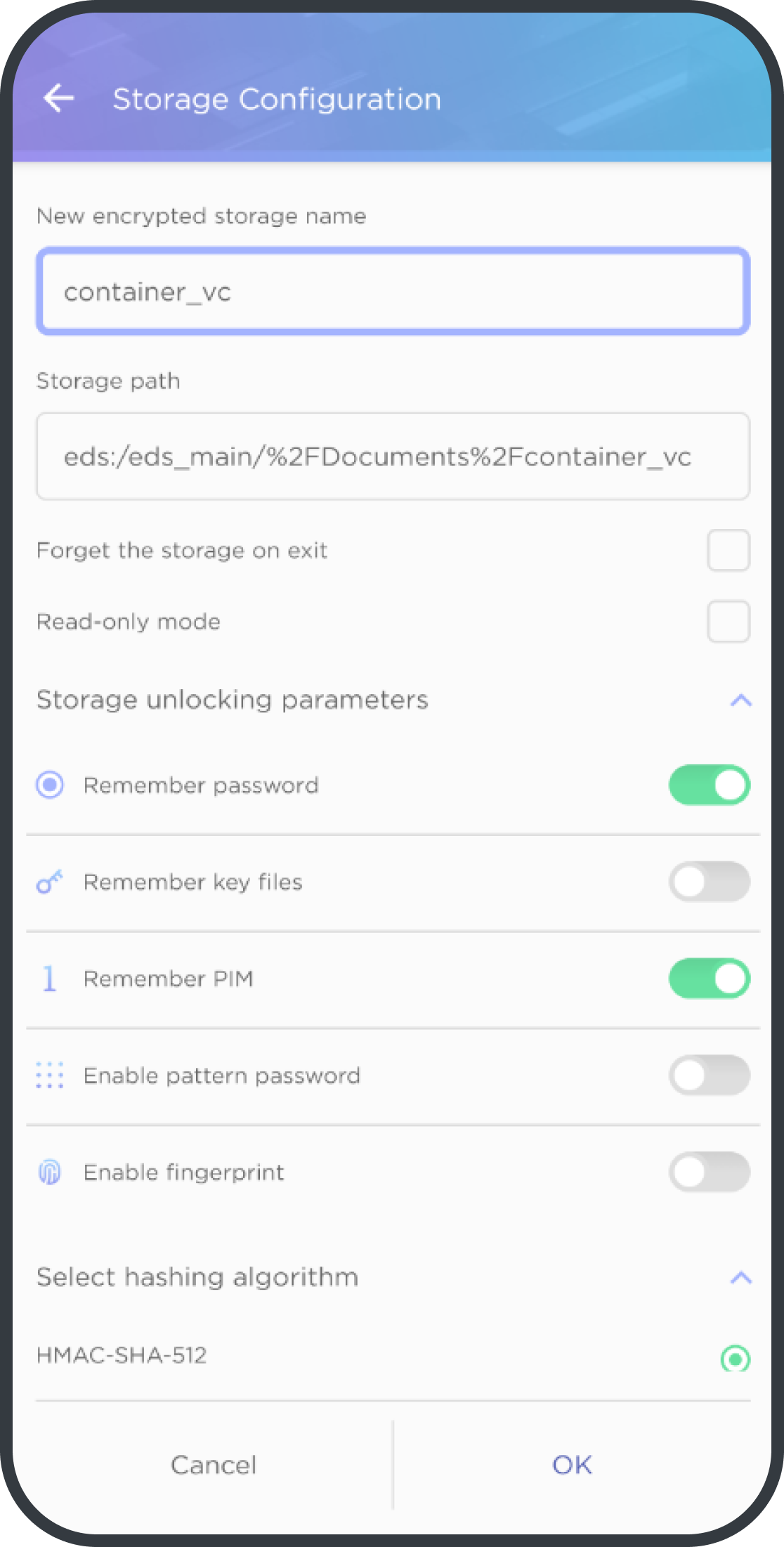
Data Forms and Search
Customizable Forms
- Ability to configure directories within the secure storage for storing records with specific structures (passwords, credit cards, contacts, etc.).
Quick Form Creation from a Given Template
- Using a desktop widget.
Rapid Data Search Within Encrypted Containers
- By file name.
- By the content of text files.
- By the content of forms.
Swift Navigation to a Specific File or Directory
- Using a desktop widget.
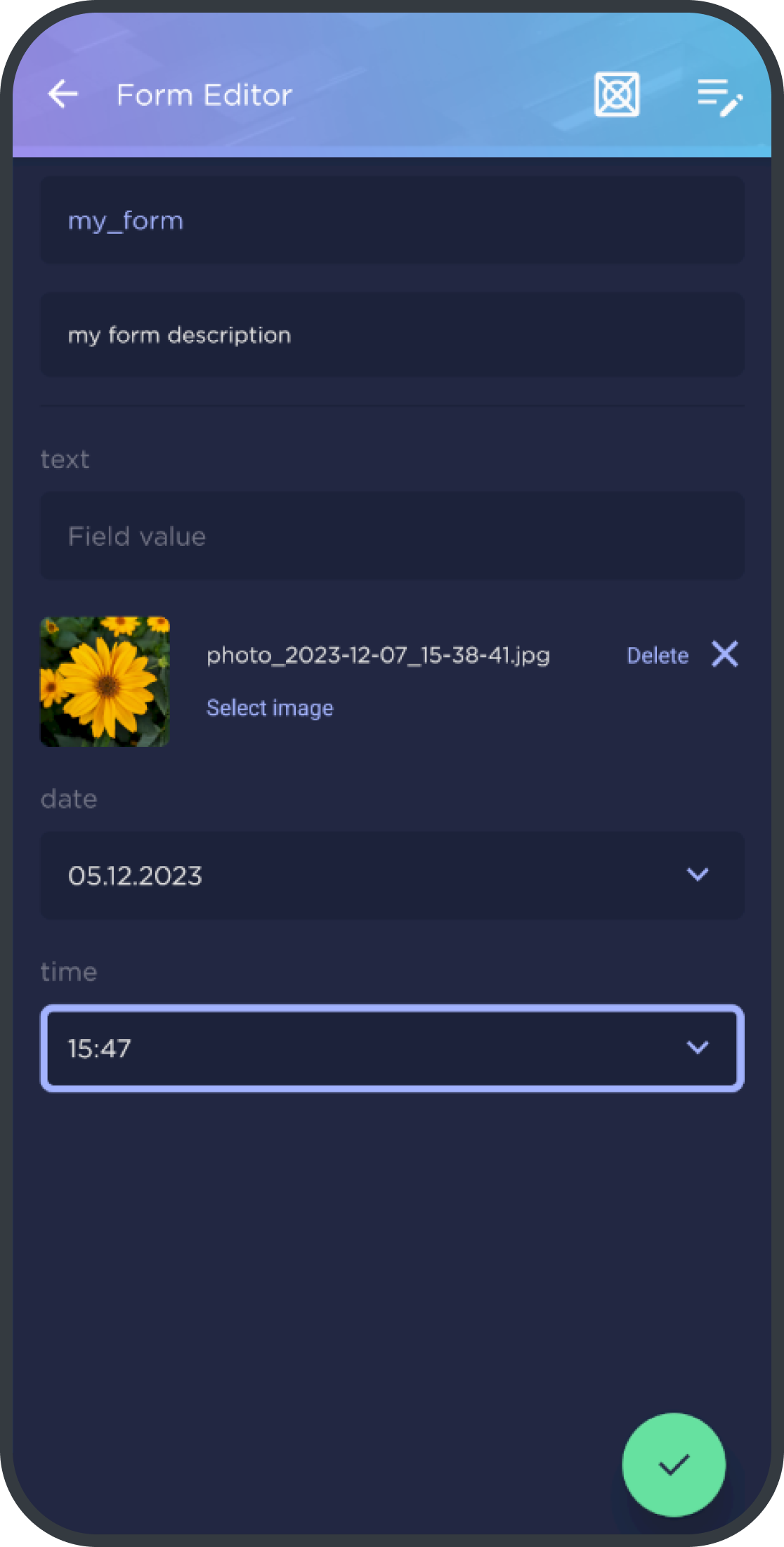
Data Viewing and Editing
Full-Fledged File Manager
- With access to system directories when root access is available on the device.
Built-in Tools for Viewing and Editing Text Data
- With an elevated level of confidentiality.
- Leave no traces on the device.
- Do not make network requests.
Built-in Media Player
- With an elevated level of confidentiality.
- Leaves no traces on the device.
- Does not make network requests.
Use of External Editors and Data Viewers
- The ability to work with data within encrypted containers.
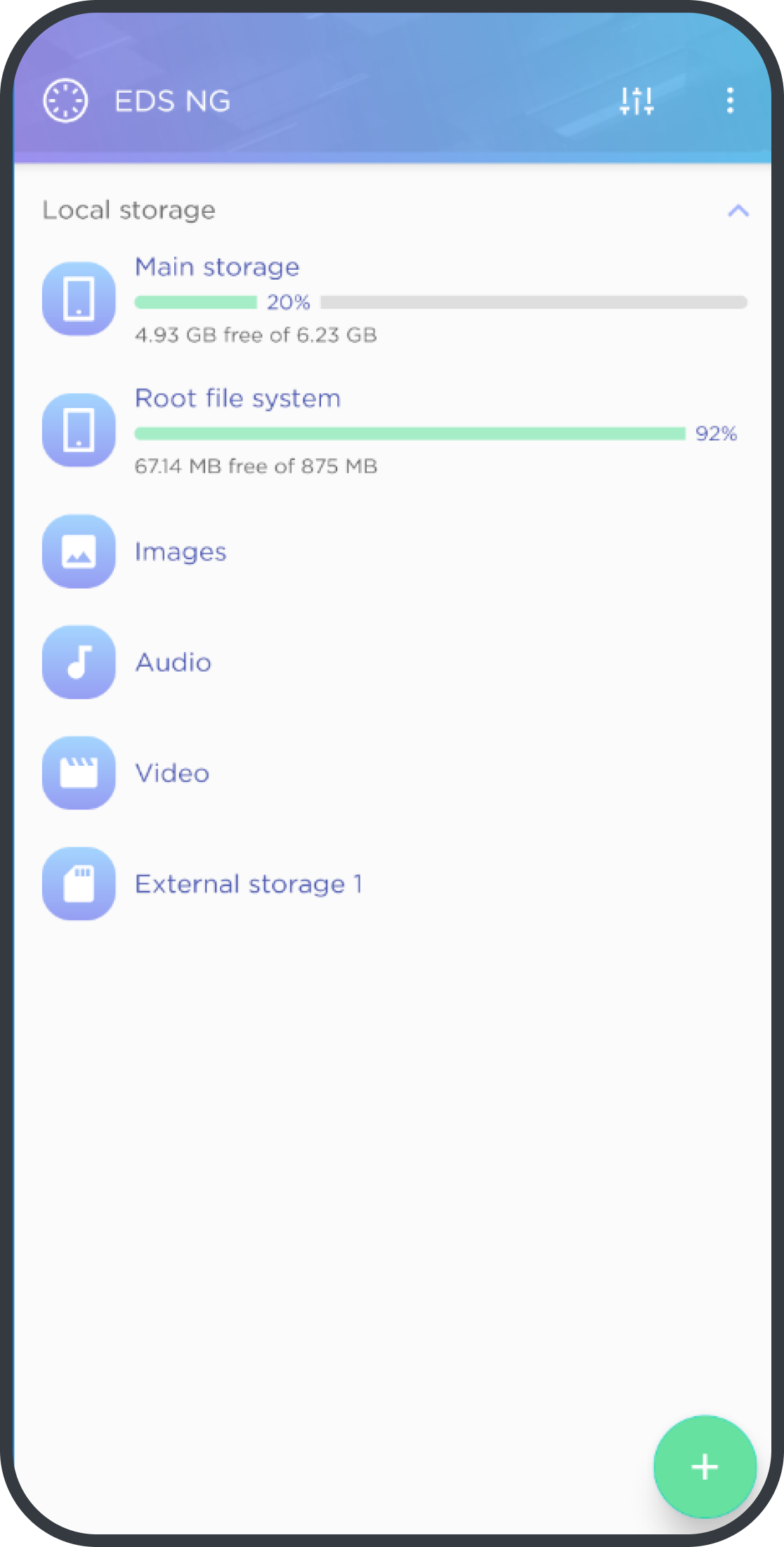
Cloud Integration
Restricting Data Access on Cloud Storage
- Data is decrypted only on the device at the moment of access.
Supported Network and Cloud Storage Providers
- Dropbox
- Google Drive
- OneDrive
- PCloud
- Yandex Disk
- Webdav
- Windows Network (SMB)
- FTP
- SFTP
- S3
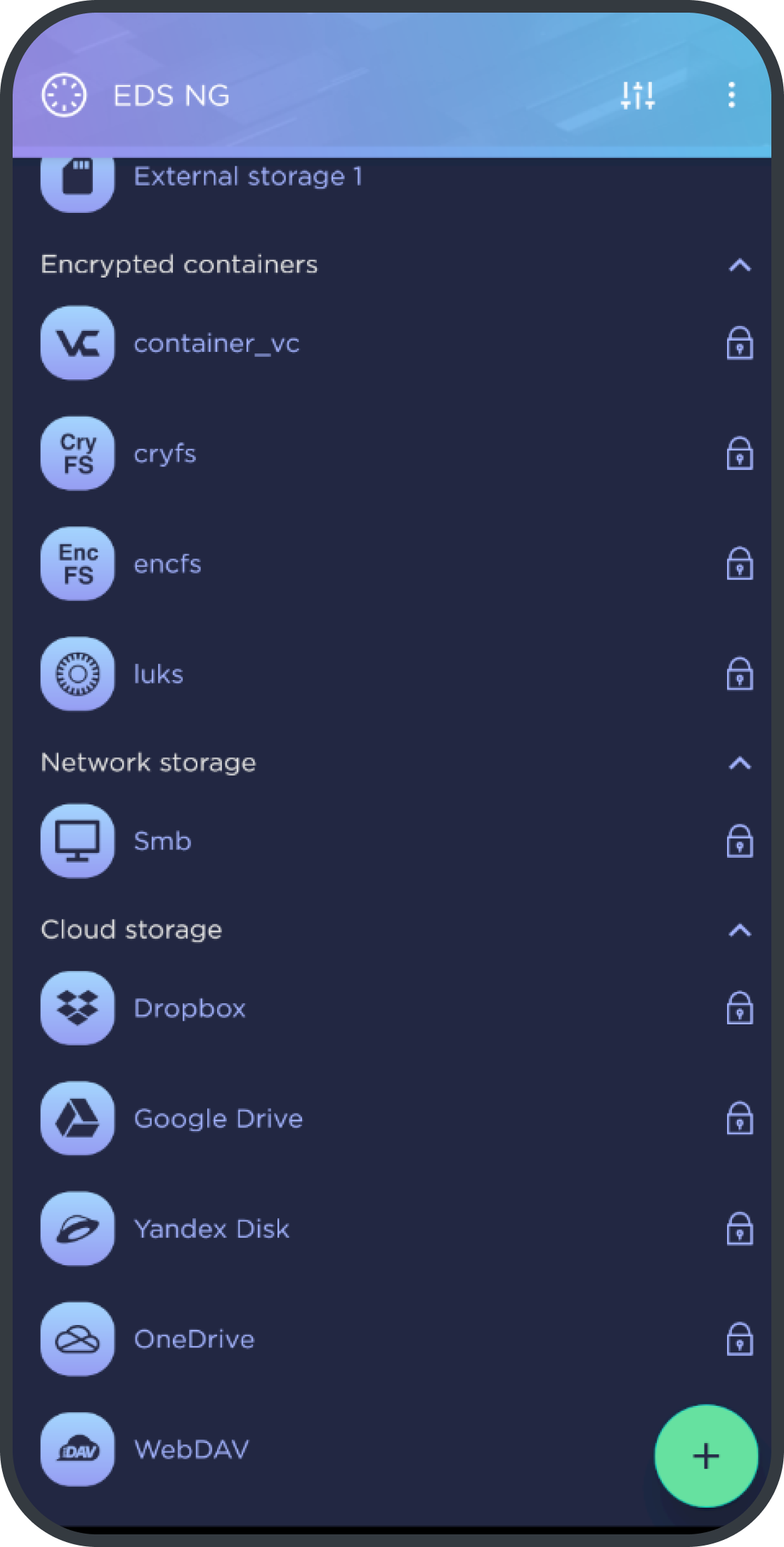
Storage Management
Working with Fully Encrypted USB Drives
- Compatible with USB drives from any manufacturer or brand.
Different Methods for Accessing Drives
- Access via a pattern-based password (option to combine with key files and PIM).
- Access via fingerprint recognition (option to combine with key files and PIM).
- Read-only mode.
Creating Nested Storage
- Supporting different formats.
Support for "Mounting" Storage
- Capability to attach encrypted container file systems to the file system of a mobile device when root access is available on the device.
Emergency Closure of All Storages
- Triggered by a single widget press.
- Ability to reset biometric access and pattern access.
- Ability to delete storages.
Deletion of Storage Information
- Occurs immediately after its closure.